Testing
Having your test results integrated into the IDE is a feature that can greatly enhance any test driven development experience. We support mocha based testing out of the box (mocha reigns as the king of testing frameworks).
Configuration
Add a simple alm.json at the root working directory of your project e.g.:
{
"tests": {
"include": [
"./src/tests/**/*_spec.ts",
"./src/tests/**/*_spec.tsx"
]
}
}
Optionally you can also provide an exclude pattern.
includeandexcludehave the same behaviour as TypeScript's tsconfig. In fact we use the ts compiler to expand these.
Testing is automatically enabled if such a file is detected and disabled otherwise.
Status bar
If a testing configuration is detected in alm.json we run the tests and show you the test count / fails / passes in the status bar.
![]()
Inline
console.log and errors are shown inline in the editor.
TIP: you can use a test file to quickly test out some TypeScript you are writing ;)
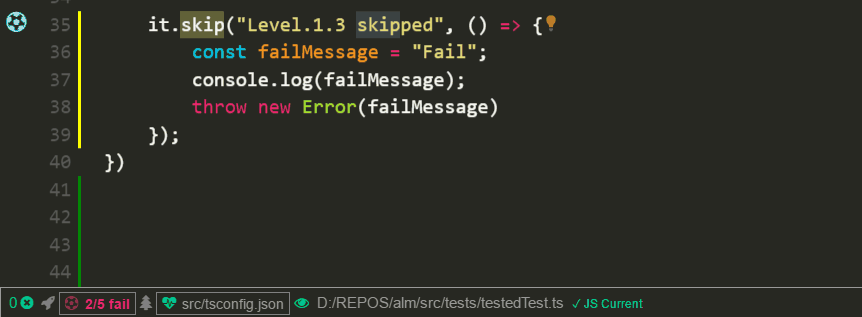
Gutter
We show test statuses in the editor gutter ⚽.
Test Results View
Clicking on the status bar section for testing or running the Test Results View command opens up a test browser.
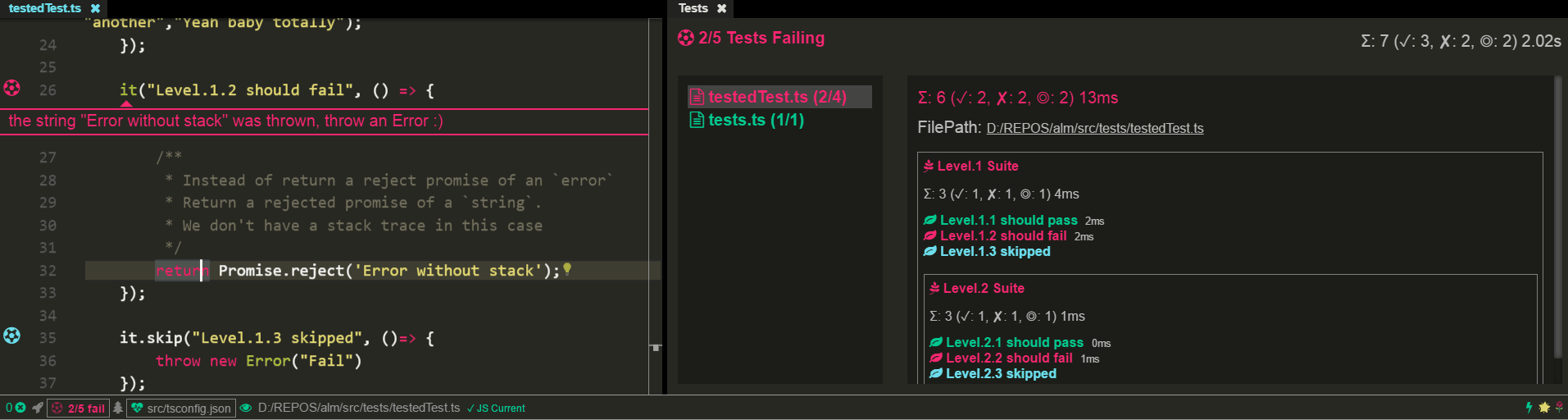
Running without alm
Install mocha and ts-node and typescript. Now you can add something like the following to your package.json:
"test": "mocha --compilers ts:ts-node/register,tsx:ts-node/register"
now npm run test 🌹.